Explore Your Data
Overview
The Explore feature is the file manager tool for the MyData Service. With it, you can access both the raw log files for your site tracker as well as the processed report files.
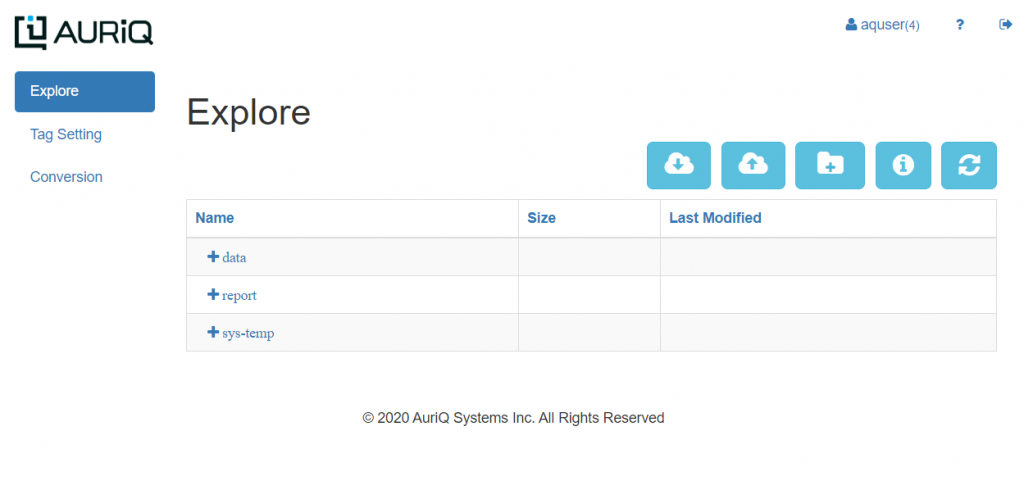
The data is organized in a folder and file structure, where individual files reside under various folders or subfolders. The two main folders are the data and report folders. Under both, you will find files organized under year, month and day subfolders.
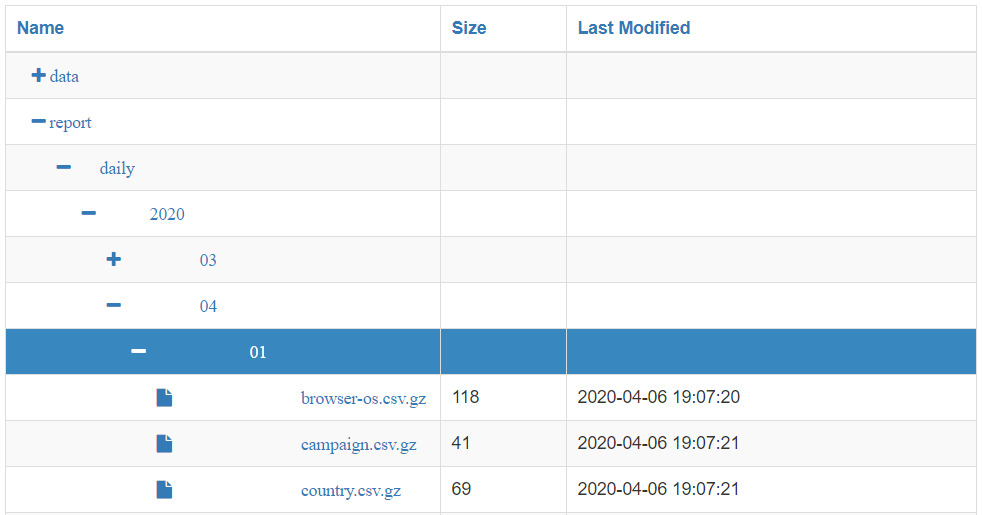
There are a set of utilities at the top of the table that perform a variety of functions including:
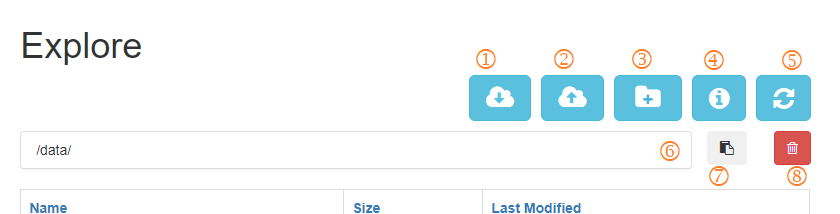
- Download icon allows you to choose files or folders to download from the current path.
- Upload icon allows you to choose files to upload to the current path.
- Folder icon allows you to create a new folder in the current path.
- Information icon will calculate the total number of files and bytes in the current path.
- Refresh icon will get the latest list of files.
- Current Path displays which folders and files you have currently selected.
- Copy Path allows you to copy the path string.
- Delete icon allows you to delete the file or folder from the current path.
Working with files
Navigate to the file you want to work with by expanding the relevant folders. Click on the file name to open a file screen. From here you have the option to either Download or Delete the chosen file.
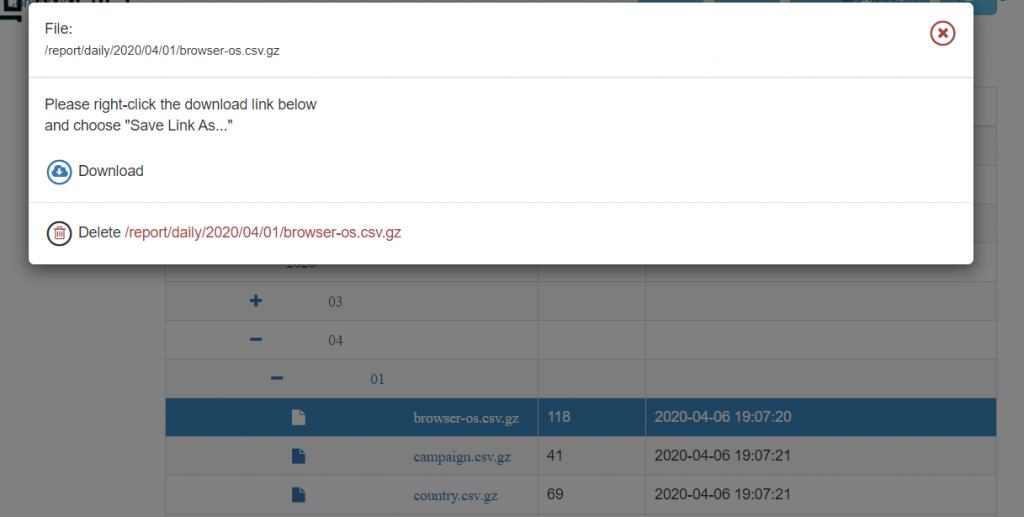
Files are in csv format and can be opened using Excel, Google Sheets or most spreadsheet software.
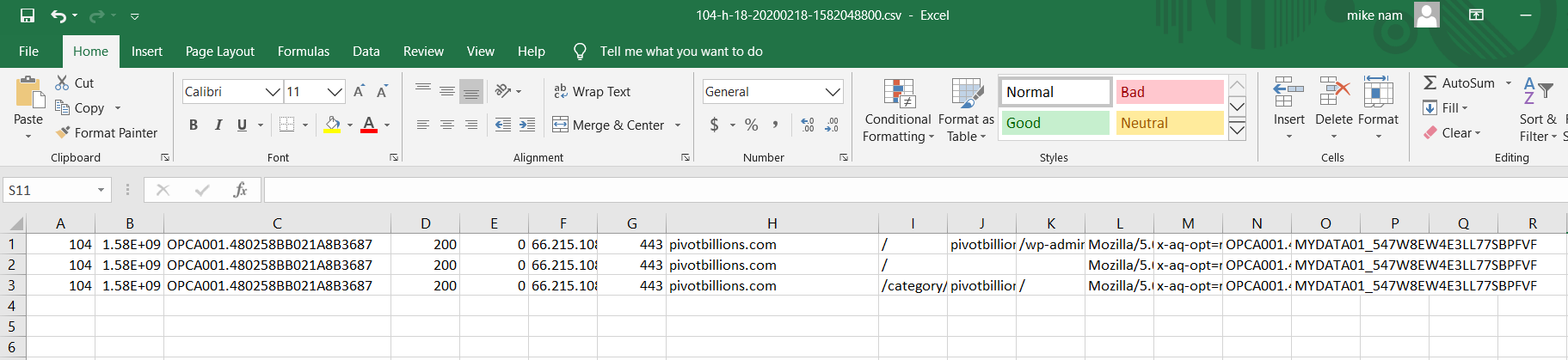
Working with folders
When you want to download all the files under a specific folder, instead of downloading each file one by one, you can do so by using the download files function.
Simply select the lowest folder level where all your target files are located, and then click on the download files icon.
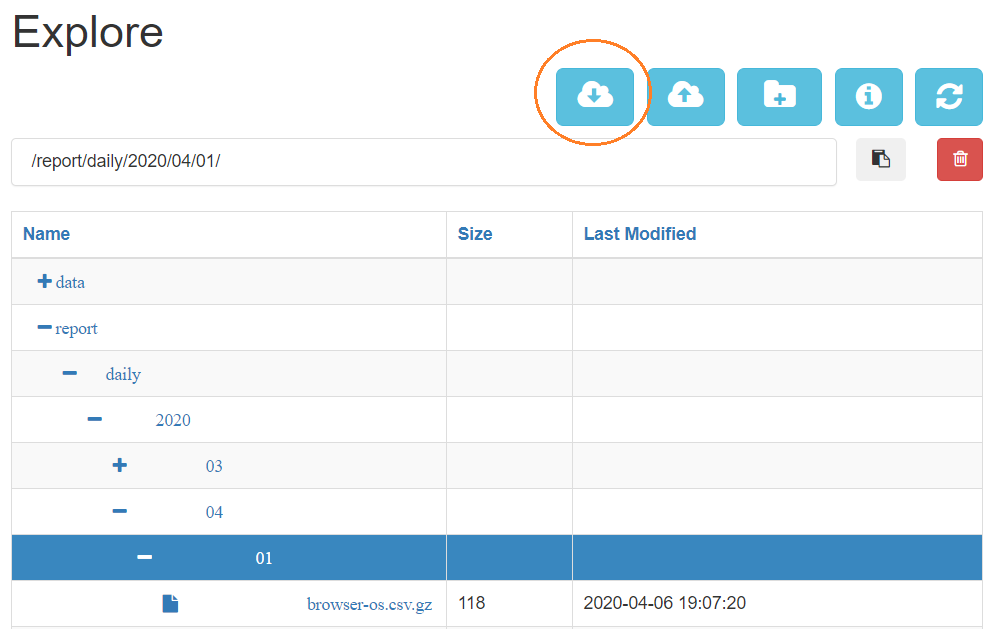
The Download folder screen will pop up notifying you which folder you are downloading from, the total number of files in that folder, and the total data size in bytes.
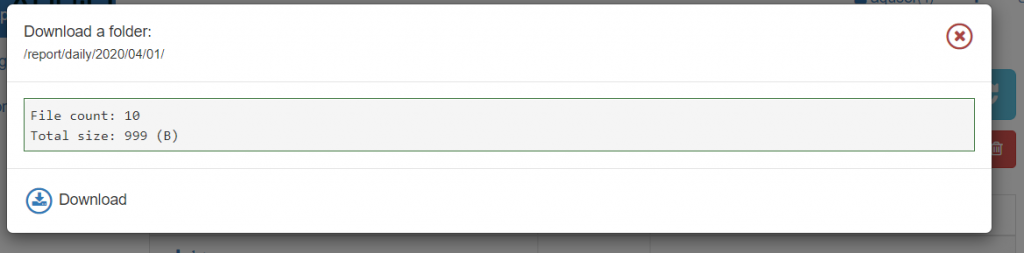
Click on the Download icon to begin downloading files to your local storage. Folders are downloaded as a compressed tar files so will need to be decompressed with an unzipping tool.
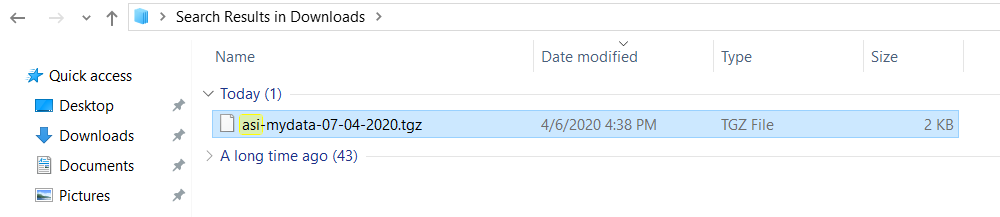
File Definitions
Log File
Log files are generated hourly and stored under the date subfolder. Each row corresponds to an event logged by the tag server (e.g. – pageview, file download, etc.).
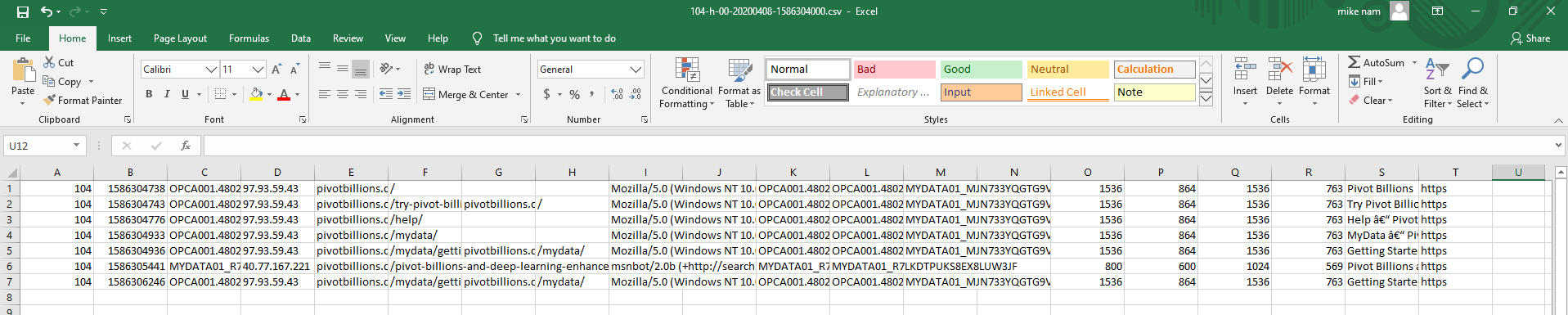
The column definitions are the following:
- GID – Your Group ID
- Timestamp – Unix time in seconds
- Visitor ID – The best (usually oldest) cookie or ID from COK1, COK3, JDAT or DVID
- IP – The IP address of the visitor
- Site – The domain name of the site being tracked
- Path – The page that was accessed
- Referrer – The domain name of any referring site
- Ref Path – The specific page from the referring site (if any) that visitor came from
- User Agent – The useragent of the visitor
- Custom – Any custom data set by you
- Cookie1 – 1st party cookie set by Javascript
- JDAT – Username from Javascript’s local storage
- Cookie3 – 1st/3rd party cookie set by Tag server
- DVID – Mobile Device ID
- Res_W – Screen width
- Res_H – Screen height
- Win_W – Browser width
- Win_H – Browser height
- Title – Page title
- Protocol – The protocol http/https/etc
Logs can be used for further analysis using other tools such as Pivot Billions, Essentia, Power BI or Tableau.
